Veicoli¶
From version 0.4+ django-spese has an ancillary app: django-veicoli.
This is a simple extention to expenses database to record data specific to vehicles expenses, such:
- what vehicle is about;
- what type of expense (refuelling, maintenance, ...);
- at what distance (km or mi) it happened;
- a unit cost (regarding refuelling, eventually needed to calculate unit consumption).
Installation¶
When you install django-spese, you’ll get django-veicoli installed too.
So, if you need it, you have only to configure it.
In setting.py of your project, add django-veicoli to your INSTALLED_APPS. Like this:
INSTALLED_APPS = [
...
'veicoli',
]
Then, include the django-veicoli URLconf in your project urls.py. Like this:
from django.conf.urls import include
...
url(r'^veicoli/', include('veicoli.urls', namespace='veicoli')),
With django-veicoli set in your project, when you are going to create the database you’ll get even the django-veicoli‘s database.
General concepts¶
Here we must consider that django-veicoli is a django-spese’s extension.
So the vehicle’s expense will be registered in django-spese database.
Becouse now we are senior database analyst :-), we start directly to show the django-veicoli schema:
We observe:
- every event links to one and only one expense; in expense there is the description, the amount and the other characteristics of the expense we are already accostumed to;
- and every event links to a vehicle and to a type (VEvent).
Administration¶
If we have correctly configured our project to use django-veicoli, when we login to the URI http://127.0.0.1:8000/admin/ using the administrator’s username and password, the adminstator’s home will show the django-veicoli tables too:
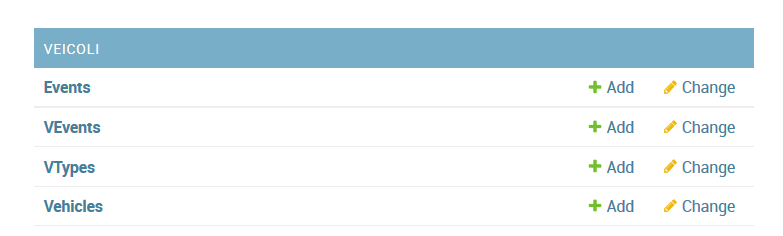
From where to fill:
- VTypes, for example: car, motorcicle, ...;
- VEvents, let’s say: gasoline, maintenance, administrative, ...;
- Vehicles: the mythical 313, and so on.
Using it¶
Visiting http://127.0.0.1:8000/veicoli/ we get:
that is vehicle’s home page.
It lists all events, regarding the logged user, about vehicles. Here we can:
- to add a new event using the add voice of vehicle menu;
- and to show details about an event with a click on its description.
Adding event¶
At vehicle home, selecting the django-veicoli menu voice add we obtain a form to input a new event:
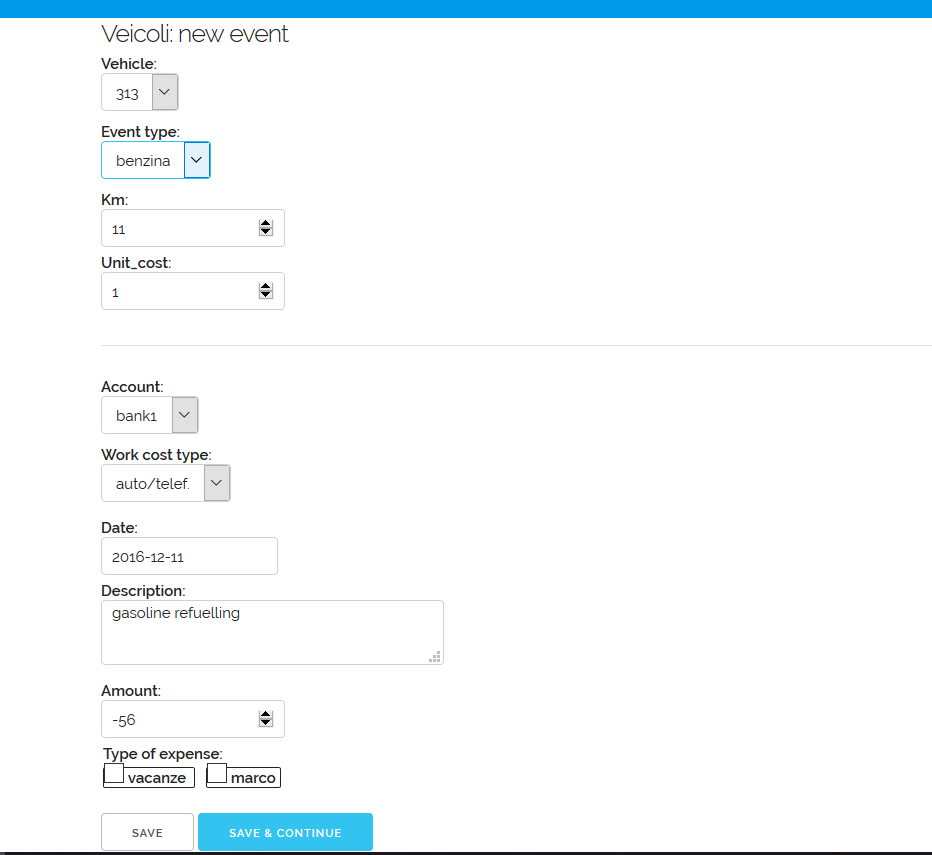
This form has two sections.
The first section permits us to select the vehicle, the event type, the distance (labeled as Kilometer; use the distance unit you prefer, but be homogeneous) and the unit cost of the following expense amount.
The second section is about the usual characteristics of an expense.
In fact it is the same windows used to register a new expense.
And even the behaviour of the save and save & continue buttons are the same.
As usual, to leave the form without creating a new event, use the browser’s back button, or visit the home URL.
Displaying event¶
From home, clicking on an event description, we obtain its detail window.
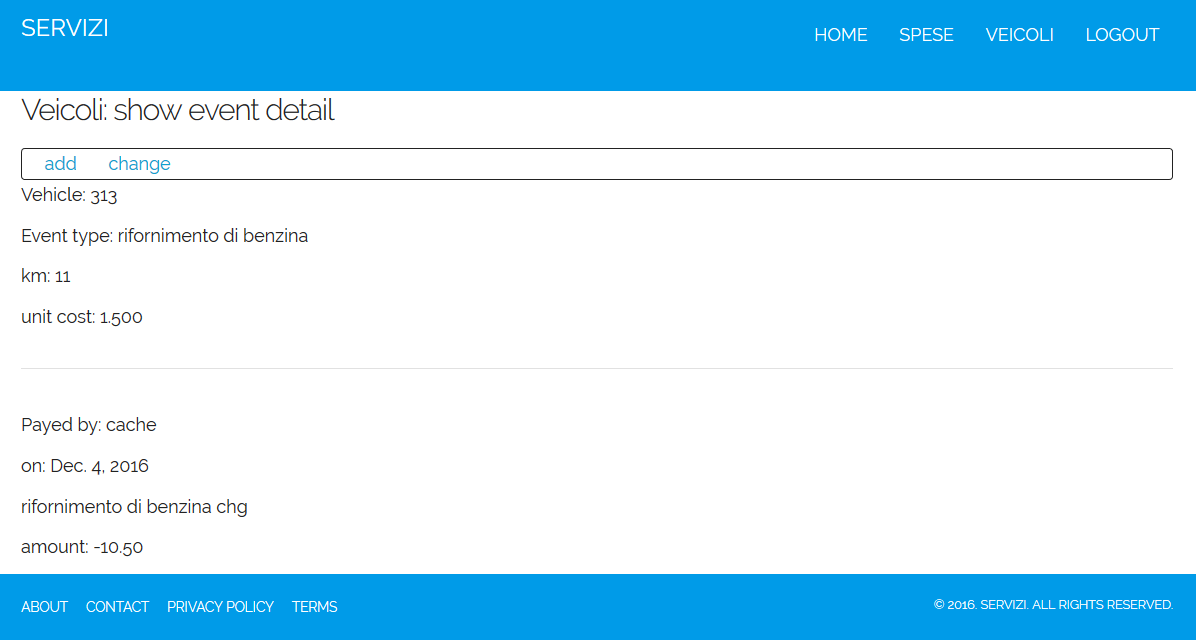
Here we have two menu voices:
- new to create a new event; this is similar to the same voice in the vehicle home menu;
- change to modify the current event.
Changing event¶
If we choose the previous change menu voice, we get a form to change the event characteristics:
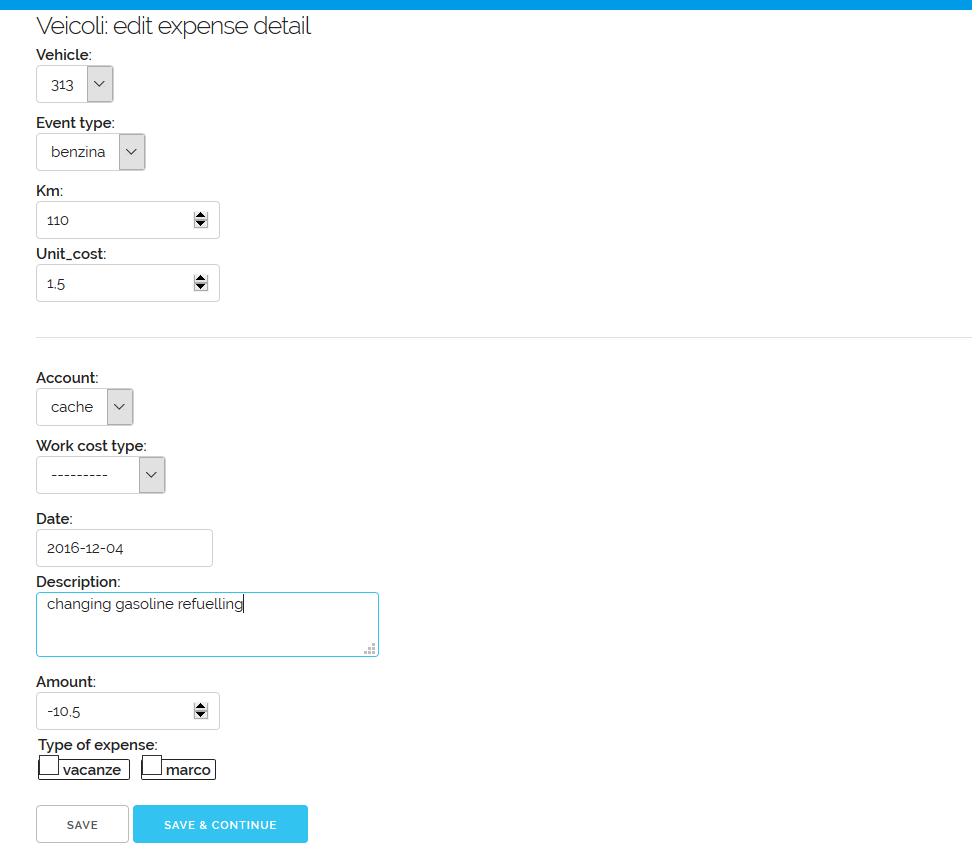
As in case of new event this form has two sections: the first one specific for vehicle events, and the second for a whatever expense.
In this form we can change what we wish.
As in case of changing expenses, to save changes, we must push the save button, moving us to detail again. Or we can choose the save & continue button, that keep us on the current change form.